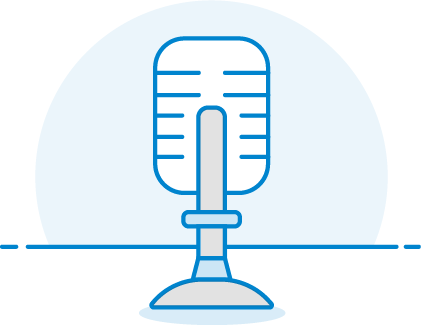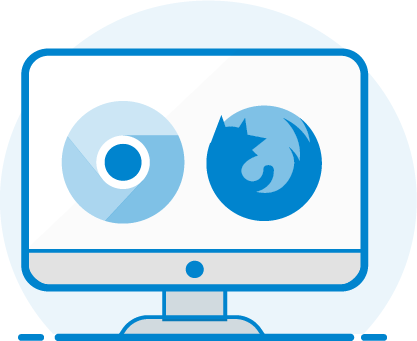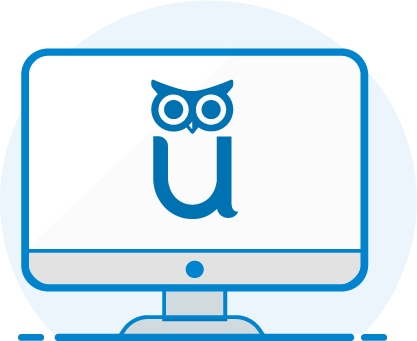Getting Started is Simple
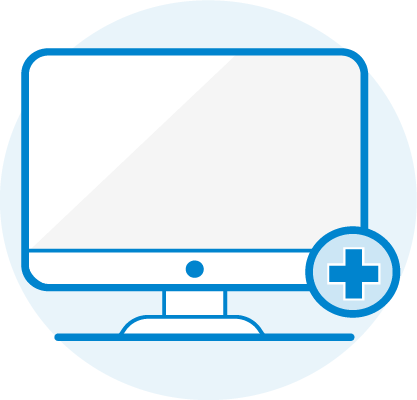
CREATE AN ACCOUNT
If you already have an account with ProctorU, review the technical requirements below.
If you are new to ProctorU, create an account. All we need is some basic information about you and what institution or organization you are testing with. Sign up
DOWNLOAD THE PROCTORU EXTENSION
We offer a fully automated solution right in your browser. For the easiest experience download the Chrome extension or the Firefox extension.
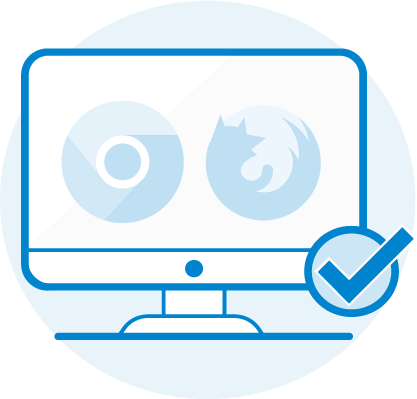

PREPARE
Make sure your computer meets the minimum requirements. You can also check out our Exam Readiness Guide.
DO WELL
When it comes time to take your exam click on the exam (under the Test tab) in your Brightspace section. You will be guided through a system check, then proceed to write the exam.