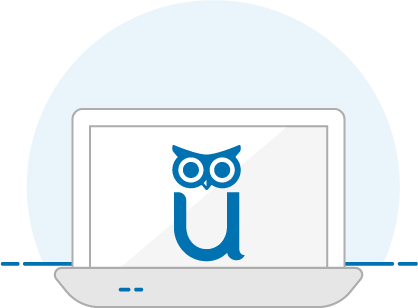Getting Started is Simple
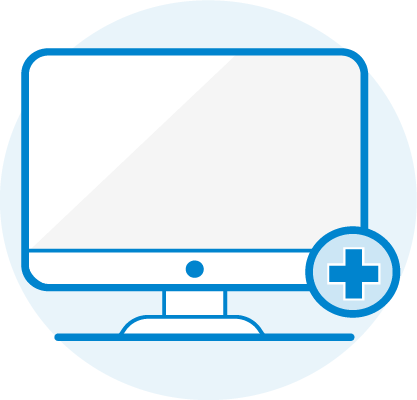
CREATE AN ACCOUNT
All we need is some basic information about you and what institution or organization you are testing with. Sign up or login now!
DOWNLOAD THE GUARDIAN BROWSER
To ensure a successful testing experience, be sure to download the Guardian Browser well before your proctoring appointment.
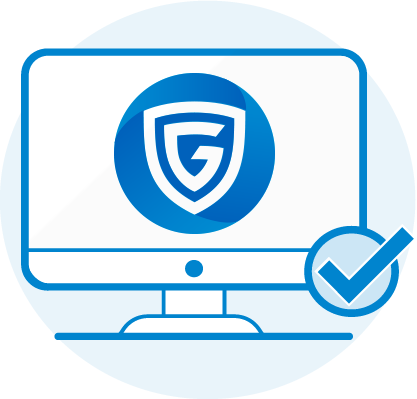

SCHEDULE YOUR EXAM
After creating an account, select the date and time you'd like to take your exam. Exams scheduled within 72 hours are subject to additional fees, so plan ahead!
CHECK YOUR EQUIPMENT
Be sure to review our full list of technical requirements. As a best practice, we also recommend that you TEST YOUR EQUIPMENT prior to your exam day to make sure your technical setup is compatible with the ProctorU Platform.
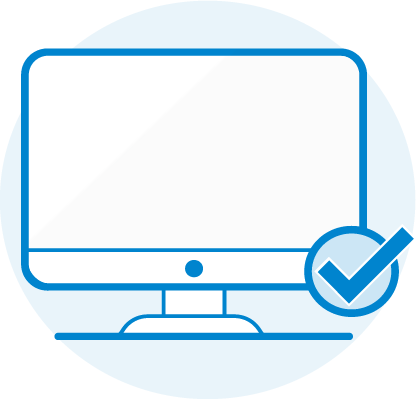

PREPARE FOR EXAM DAY
After testing your equipment, be sure to review our Tips to Prepare below. You can also review our help article that describes in detail what to expect during your proctoring session.
DO WELL
When it comes time to take your exam, login and look for the countdown timer. At your appointment time, it will change to a START EXAM button. Click it to get started and ace that test!